Do you think Pinterest is only for fashion and beauty brands? Have you only used Pinterest to surf through the aesthetic feminine pins?
Well, today, I’ll be sharing how to use Pinterest for blogging. Yes, Pinterest can bring traffic and monetization opportunities to your blog.
But why Pinterest? First, it has over 518 million active users every month, and second, 85% of pinners have purchased based on a pin.
Most importantly, Pinterest is less competitive and less explored, and experimentation on the platform isn’t costly. Doesn’t that check all the boxes?
So, let’s jump right into the guide, shall we?
Disclaimer: This blog post contains affiliate links to products that help me run this blog. If you decide to use the products, it won’t cost you anything extra. I only recommend products and services I’ve tried myself and liked.
Why Pinterest Is Better Than Other Social Media Platforms
As I already stated earlier, Pinterest is less explored, and most bloggers don’t consider it their priority platform to aid their blogging efforts.
Pinterest is more of a search engine than a social media platform. But unlike Google, which primarily works on text-based results, Pinterest works on visuals. So your pins can drive traffic for months, even years, after you post them.
Finally, unlike other social media platforms, which want you to stay on the platform and not use external links in your content, Pinterest lets you use external links.
All this makes Pinterest ideal in current times.
How To Use Pinterest For Blogging: Creating Pinterest Account For Blog Traffic
Let’s go over the steps for creating a Pinterest account.
Niche Down
Since we’ve discussed the niche, let’s talk about it before creating the account. Yes, Pinterest also requires a niche before you start content creation. A niche ensures your content is highly specific, and since you’re using Pinterest for blogging, it makes even more sense to stick to your blog niche.
I won’t go in-depth about finding a niche as I’ve written a blog post on the same topic. You can read it here >>>
| Suggested reading: Benefits of blogging for business
Create A Business Account
It’s ideal to use a business account for Pinterest for blogging, as it gives you access to Pinterest analytics, trends, and ads manager, which are unavailable in a personal account.
Upgrading to a business account is free, and all the features you require for promoting and monetizing your blogs are available freely. Only creating ads needs money, but that’s not our worry today. We’re discussing using Pinterest for blogging without costing a single penny.
I recommend you create a new business account. If you’re a solopreneur or a one-person team behind your blog, like me, and already have a private account, you can still convert it into a business one.
However, make sure the content you posted earlier doesn’t clash with your business niche. If it does, you should delete that first. But to avoid this hassle, you better create a new account with your business email ID.
If you want to create a new business account:
- Go to https://pinterest.com/business/create/ or simply sign up for a Pinterest personal account and convert it to business later
- Sign up using your email ID by creating a password
- You’ll need to fill in your business name and business type
If you’re converting your personal Pinterest account to a business account:
- Log in to your existing account
- Go to the setting and click on convert to business
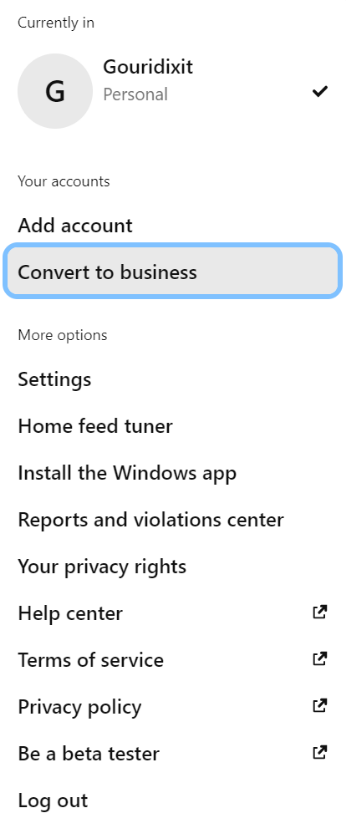
- Describe the category of your business. Since we’re bloggers, choose the option of ‘content creator.’
When you create a new account, Pinterest will ask you a few questions about yourself, your business, and your interests so that you can have a customized feed. Select the topics that align with your niche.
Claim Your Website
Once you’re ready to create your account, it’s time to claim your website. Claiming your website on Pinterest is important for many reasons:
- It verifies your ownership
- It makes access to analytics easy
- It helps you get richer pins
- It increases search visibility
- It makes marketing tools by Pinterest available
Here’s how you can claim your website on Pinterest:
If you created a new account from scratch and then converted it into a business account, Pinterest would have asked you to choose your starting point, claiming your website is one among them.
If not, go to the settings and click on “Claim your website.” Next, click the claim button beside the website, and you’ll be presented with three ways to complete the process.
Choose the first one, i.e., copy the HTML code given and sign into your website CMS dashboard. I’m explaining for WordPress, the most commonly used CMS.
Go to the RankMath plugin and select the general settings. Then select the webmaster tools and scroll down to find the Pinterest Verification ID.
Paste the HTML code you copied from Pinterest and save the changes. Then, come back to Pinterest and enter your website link.
After your site is verified and claimed, you’ll receive an email.
Your profile settings will update the website link, and you’ll see a check sign confirming your verification.
Optimize And Complete Your Profile
Finally, complete your profile by adding a suitable profile name and description. Make the description rich with keywords without overstuffing them.
Also, add a profile header image to give your profile a complete and professional look.
Start Creating Content
Once you’re all set with your profile, you enter the next level: making your content seen and ranked on Pinterest. Let’s see how to go about it.
Understand Pinterest SEO And Keyword Research
Since Pinterest is a search engine, it’s no surprise it has its SEO. While you can get others to pin your blog images, you must still appear in users’ feeds to gain followers and regular blog traffic.
When someone searches for terms related to your niche, your boards and pins should appear at the top. You must create pins and boards that attract your target audience and entice them enough to view and click on them.
There are three ways you can get eyeballs on your content on Pinterest:
- Home Feed: The basic feed you get when you open Pinterest
- Watch Tab: A video feature that only works on mobile where you can watch and scroll videos. Similar to Instagram and TikTok, the videos keep showing up based on your view history
- Search: Similar to search engine searches where the users search for a certain phrase or keyword
You need to have some SEO strategies to stay on top of the search results and come up on the home feed and watch tab. We will discuss Pinterest SEO in detail sometime. But first, we’ll discuss finding keywords for your niche with ranking potential on Pinterest. Once you have the keywords, you can focus on the entire SEO for Pinterest.
Here are a few ways to do keyword research to crack Pinterest SEO:
1. Search bar: Enter your business or niche’s seed keywords or common terms used in your industry.
For example, my niche’s seed keywords are blogging and content writing. When I enter the term ‘blogging,’ I get small buttons showing the most searched terms related to blogging. I can now copy these topics into a spreadsheet for future reference.
Like Google’s autocomplete, you can allow the search bar on Pinterest to show you complete phrases and keywords. I entered content writing and waited for the autocomplete to give me keywords like ‘for beginners,’ ‘ideas,’ ‘tips,’ etc.
This way, you can get started with the research process and won’t be shooting arrows in the dark.
2. Pinterest Trends: This is an inbuilt Pinterest feature. I love Pinterest trends because they give you the keywords searched for in your niche and their weekly, monthly, and yearly trend percentage change. It removes assumptions and makes room for certainty when choosing keywords.
3. Pin Inspector: I know I said this article is only about the free ways to use Pinterest, but I can’t help but mention Pin Inspector. If you want to improve your keyword research, consider this software.
It’s a paid software that costs a one-time payment of $67 for lifetime access. Though it asks for a small fee, the benefits are endless.
You only need to enter the keywords you generated from Pinterest trends, and Pin Inspector will give you a list of keywords based on the main keyword.
Trust me, these keywords are enough to help you never run out of pin ideas. The tool also arranges the keywords based on ranks, i.e., the ones most likely to get ranked higher are placed at the top.
Create Boards
Pinterest boards are what anyone will first see when they visit your profile.
Click on your profile picture at the top right of the page. Then click the plus icon on the screen’s right side and select “Board.”
Blog Board
Okay, now the first board you create should be a general blog board. This board will save all the pins you directly pin from your blog. Also, this should be the first board your visitors see after landing on your profile, as it directly takes them to your content hub, which is your blog.
Since Pinterest functions more like a search engine than a social media site, keyword placement in board names is essential. Name the board something that shows it’s a blog board. For example, I’ll name the board “Best of Path To Content Blog” or “Path To Content Blog.”
Pinterest will ask you to save some pins on the board. But ignore this; you should save the pins directly from the blog.
Additional Boards
Don’t stop at one. Create more boards, each focusing on a single topic you shortlisted after doing the keyword research.
For example, I decided to create pins on topics like “Blogging tips,” “SEO for bloggers,” “Content marketing for beginners,” etc. These topics will become my Pinterest boards. Remember, naming the boards is crucial, so don’t just name them something like blogging. Be specific and tell exactly what and who you’re targeting.
Also, try not to be too creative that you forget Pinterest SEO. Keep it simple and easy to understand. If you’re talking about Conversion Rate Optimization, write it as a whole, like Conversion Rate Optimization for blogs. Don’t abbreviate it to CRO because it doesn’t make enough sense to the visitors and the Pinterest algorithm.
Pinterest will again prompt you to add/save some pins relevant to the board. Go ahead this time, as it’s as important to save others’ pins as it is to save your own.
Since you wouldn’t have created any pins of your own, it’s better you start by saving others’ pins.
Edit And Arrange Boards
Once you have the boards, you can edit them to optimize for SEO and change the design elements. You can also arrange the boards in order of importance from higher to lower. Set some of the boards as featured boards and place them at the top of the profile, followed by other boards.
Delete Or Hide Boards
You might create some boards that end up losing relevance with time. It’s possible that these boards mostly depend on the posts you publish on your blog. In that case, it’s ideal to permanently delete some boards.
However, not every board needs deleting. Sometimes, you publish seasonal content and need to highlight boards on those topics. Then, you can hide boards by making them secret boards. You can change them back to normal after the trend or season has passed.
Create Pins
Ok! Now it’s time to create your own Pins. We’re at the last step before you’re ready to promote your blog on Pinterest.
If you don’t want to spend much time creating picturesque pins, I recommend Canva. I’ve been using Canva for almost five years without any complaints. It’s a savior for a non-designer like me.
Either choose the free plan or the paid subscription, which costs around $48 for an annual plan. You don’t have to start from scratch and consider your alternatives carefully before sharing the pins because Canva offers pre-made templates and customizable design possibilities.
When making pins, keep the following points in mind:
Interactive pins
Pinterest is a game of clicks and saves. Let’s focus on clicks, as unless someone clicks on the pin, they won’t be sent to your destination, which is the blog.
Which do you believe will attract more clicks? A plain, boring pin with just the title or a pin that lists some key takeaways your content (the blog post) will offer.
Obviously, the latter. If the visitors get the gist of what they’ll read right off the bat, they’ll be more willing to click.
That’s why it’s important you create visually appealing and content-wise rich pins.
Video Pins
It’s in the name itself. Video pins allow you to add a single video or clips of multiple videos and images. To enhance the pins, you can add text overlays, stickers, music, and more.
These pins gain more traction and work best on the Watch Tab, which plays video pins like Instagram and TikTok.
Rich Pins
A rich pin is a kind of pin where data from your website is automatically synchronized with your pins. Rich pins are categorized into three types:
- Recipe Pins: These pins add a title, cook time, serving size, ratings, diet preference, and a list of ingredients of the mentioned recipe saved on your site.
- Article Pins: These pins add the author’s name, title, and description of the blog post or article from your website.
- Product Pins: These pins add the most recent details about product availability, price, and availability.
Here’s a guide to creating rich pins by Pinterest >>>
Size and Images
Pinterest recommends a pin size of 600×900 pixels with a vertical orientation and a 2:3 ratio. You can also do a 2:4 ratio with 600×1200 pixels. Anything larger than that, and your pin would get cut.
You can create original images using Canva or stock pictures from Pexels, Pixabay, or Unsplash. Or, if you’re game to show up yourself, why not use your own pictures? They’re different every time and original, too.
How To Improve Pinterest SEO
Are you all set? Well, not just yet. Designing Pins alone is not enough. You need to optimize the pin description and other SEO features to satisfy Pinterest’s SEO. Only then will your pins get ranked.
SEO Tips for Pins
First, you need to create pins matching the search intent. Knowing what keywords work doesn’t matter; you must nail the relevance of your content to what the searchers look for.
For example, don’t create pins on the “Keto diet,” even if it’ll fetch more traffic if your target audience is looking for a healthy diet on a budget. Focusing on cost-efficient dieting will meet your audience’s search intent.
The next point will be a reiteration because I discussed creating pins in the section. Note that the destination where your pin lands your visitors is not the only thing important. Make the pin valuable as well. Show what the visitors can expect right in the pin. Make the text you add to the pins SEO-friendly by adding keywords and their variations in the text.
Add the keywords to the pins’ titles and descriptions. Make the titles and descriptions enticing and catchy.
Finally, ensure the URLs you add in the pins match perfectly with the content. You don’t want your visitors to lose trust in you. Grabbing their attention with catchy pins only to land them on an irrelevant page harms your brand’s reputation.
The goal is establishing trust by showing your followers you care enough to only share value with them.
SEO Tips for Video Pins
SEO for video pins remains the same as that of regular pins, barring a few additions. When creating video pins, add the target keyword in the voiceover or script. Also, add tags that are nothing but Pinterest keywords with a hashtag (#) inserted before them. These simple steps and other SEO tips for pins make your content more visible on Pinterest search.
SEO Tips for Boards
Lastly, don’t forget your boards. SEO for boards is pretty simple. All you need to do is add keywords to the Pinterest board titles. Write good descriptions that include the target keyword and its synonyms.
While doing so, remember that, like Google, Pinterest doesn’t endorse keyword stuffing. Doing that is the same as tampering with your reputation.
Every board you create should have a minimum of fifteen relevant pins. Though there’s no said rule for this, having more than fifteen pins puts you in an ideal position for SEO.
Blog Monetization Strategies With Pinterest
Pin Directly From Your Blog
The simplest way to pin is by pinning from the blog post itself. This way, you can add visuals that others can pin when reading your blog posts.
You can create and add visuals as you usually do for your blog. When adding alt text for the image, add a catchy description, which will become the pin description once it’s pinned.
To pin directly from your blog, install the Pinterest Chrome extension. When you open the published blog post, click the pin button. You’ll have to select the correct image and the relevant board under which you want to pin the image.
Another way is to create a pin directly from Pinterest. To do so, create a pin and click on your profile’s plus “+” icon. Add the visual you added to the blog, a good description, and the blog post URL as the destination.
Get Others To Pin Your Content
Add social sharing links that include Pinterest on your blog posts. When readers visit your blog, prompt them to share and pin your posts. There are many plugins available that you can use to add the social sharing buttons to your blog and the pin button to your visuals.
Follow Others
Follow other bloggers, influencers, and brands in your niche. Like, re-pin, and comment on their content to show your engagement. This fosters connections and may result in joint ventures, opportunities for guest posting, or even sponsored content.
Join Groups
It’s a surefire way to get your Pins noticed and increase your audience. Pinterest users create group boards where you can join and add your pins.
These boards have rules that you need to follow. The rules usually focus on giving back to fellow creators. You’re usually asked to pin a certain number of times for every pin you add to the group board.
To find such groups, I follow creators in my niche with a significant audience who are already members. After carefully reading all the instructions, I request to join those groups.
Regularly pinning in such groups soon grows your audience significantly and you also get to know other creators from your industry.
Affiliate Promotion
Bloggers rely on many tools to streamline their blogging process. Do affiliate promotion for tools you’ve tested and liked by placing their affiliate links in your blog posts. Also, create multiple pins focusing on the content of those blog posts so you get more traffic to the posts that include affiliate links.
There’s a fear of sounding sales-y when creating affiliate content. I make a note that I only talk about what I’ve used and keep it extremely transparent.
A good way to approach such content is through how-to guides, where you walk your audience through your process and review articles where you share your honest opinions.
| Suggested reading: Types of blog posts every blogger should use
This is a neat way to monetize your blog through Pinterest.
Sponsored Pins
As your Pinterest following grows, brands may approach you for sponsored pins. They pay you to create pins that promote their products or services. Ensure any sponsored content aligns with your brand and is clearly labeled as sponsored.
Create Multiple Pins and Pin More
Don’t limit yourself to one pin per blog post. Make several pins with various layouts, photos, and descriptions for the same post.
This strategy ultimately increases your blog traffic, which in turn helps you monetize your blog through the purchase of online products, sponsorship, affiliate marketing, etc.
What Pinterest Wants? The Most Important KPIs
After all is said and done, one question remains: what KPIs should you focus on? Here are a few things Pinterest considers important, and you should, too:
- Profile Quality: This check looks into your entire profile, from your pins and boards to every activity you perform.
- Blog quality: Check the content on Pinterest and what you drive your audience to. Make sure your blog isn’t overly promotional or lacks depth in content.
- Revance of the topic: Pinterest checks if you’re sharing content that helps your audience in some way. If it doesn’t, it’s considered poor quality.
💡Note: Pin Saves are the most important KPI that Pinterest considers when analyzing your performance. More saves mean more people liked your content and intended to visit it later, which is a sign of quality in your content.
How To Use Pinterest For Blogging: Steps Ahead
I hope you found the Pinterest for blogging guide useful. Pinterest is easy to manage it drives traffic to your blog and increases your earnings. You can use automation and scheduling tools like Tailwind to make creating content on Pinterest easier. Continue following the steps mentioned in this guide, and you’ll hit your blogging goals.
Got any questions about blogging? Book a consultation call with me!

